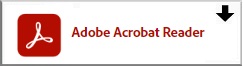I called this morning about our elderly HP 3052, and the nice lady on the phone gave me great advice on cleaning the roller, (rather than hitting it with a hammer) and viola! Elderly printer was happily printing away without error message any longer. (Put the Submit Testimonial icon on the front page and more people will do it!)
Gloria Seibert
Sturdi-Built Greenhouse MFG

I have been shopping with PrinterSupplies.com for over three years because of their low prices and, above all, excellent service. When I have compared their prices, I have found that they always meet or beat the competition; and often carry superior lines of generic Epson inks that offer excellent printing at even greater savings. I am especially happy with Printer Supplies excellent customer service. They always ship promptly, help me to locate the best ink solution for my printing needs at the best price, and back all sales with a cheerful replacement guarantee. I have been shopping exclusively with them for several years and I heartily recommend them to all my friends and relatives. Gary Leger, Agricultural Sciences Teacher Robertson High School, Las Vegas, NM
Gary Ledger
Robertson High School

I really appreciate the way you took care of this order (despite it's size). Also, please pass my thanks to your associate that really went out of her way to help me the night before. The order was placed at almost 6pm eastern and she still managed to send it out that same day. Please be sure, that you'll be the first place we go to with our future printer needs. Ilya, NY
Ilya

Great! Thanks for making my day, Kathy. I think I spoke with you last week, at any rate, I've found you guys top-notch to do business with. And thanks for your kind words - please pass it on to Jerry too! As a retired IS support manager, I know how it feels to show up day after day and never even get an 'at a boy for your efforts. But I'm a firm believer in passing them on whenever they are earned. You guys provided and continue to provide A+ service, and you deserve to be recognized for it! Thanks again!
Gerald Crawford
Retired, thank goodness!

Our primary source for repair/replacement parts! The Printer Supplies team very knowledgeable and helpful in properly identifying the various ailments our HP printers, proven invaluable over 10 years now.
Cj Lewis
Caddo Schools - Shreveport, LA

I had ordered a paper feed roller for a HP All-in One printer online on Nov 2nd, to be shipped to me in Canada. I hadn't received an e-mail confirmation as of the 3rd so early in the morning on the 4th I called the toll feed line to inquire. This is when I discovered the quality of service I was dealing with. Kelly answered the phone. She said she had held back my order and was about to contact me. She noticed I had chosen an incorrect shipping process for Canada and she wanted to ensure I truly wanted the roller for Tray 1 because people usually want the roller for tray 2. How right she was. Her attention to customer service saved me time and money. Thank you Kelly.
Gary Weatherill
McMaster Univserity

Will definitely buy from again, great customer service and super fast response when there was a mistake on my end.
Ian
Connect Computing Tech

Thanks so much for the unexpected, expedited shipping of the Maintenance Kit . It is rare to receive this type of consideration for a customer's need for a replacement part. My support team has installed the part and my customer is up and running days before the original, expected receipt date. I will definitely keep you in mind for future printer supplies.
Wayne R.

I want to extend a huge thank you! You were my lifesaver while I was in Florida at the JCPenny Golf Classic. I think you could tell by my tone of voice that you were my last resort. Stefan S.
Stefan S.
JCPenny

I ordered from your company two weeks ago, and was very pleased with your response. Not only did your people call me to confirm the order and verify my address, but also sent a follow up billing prior to my receiving my order. I will be ordering from your company in the near future, and hope our business relationship will flourish. The cartridge I ordered was not carried in the local stores and you saved me a lot of leg work. I was also happy I was not bombarded with emails from you after the sale, I only dcvd one email with the invoice. 9-27-14
Online Customer

We have purchased toners, parts for our printers from PrinterSupplies for many years. They have quality toners and hard to find parts for all of our printers. When you call or email you will receive a reply in minutes. Pricing, customer service, shipping and customer is number one. If you have not ever ordered from them, you are losing money. Keep up the good work!!!
Sandra Southwick
Mr. Dell Foods

Printersupplies.com went well above and beyond our expectations! Items were expressed shipped and arrived in two days. The customer service rep (Kathy) was incredible! We will be doing business with them again very soon. Kristy S.
Kristy

I have been shopping online for almost 15 years for most of my needs but printer supplies really is unique for their excellent selections and strong customer service. For the first time a customer service calls me to clarify and recommend reduction to my order which resulted in less charges. This is by all standards a true business that understands the real meaning of doing business; honesty and committement. Please printer supplies continue doing your business hoping to see others like you soon. Nasser Shehata Architect 1-27-14
Nasser Shehata

Ordering through Printer Supplies is easy, their customer service is outstanding, and the product sometimes shows up the next day with regular shipping. How could you go wrong? Best regards, Harley, Kimberly-Clark
Harley
Kimberly-Clark

I am usually leery of ordering something by phone, but your service has put me at ease. The package arrived on time and contained exactly what I had ordered. John B.
John B.

I contacted Printer Supplies looking for a part for an inkjet printer. The customer service rep that answered identified my product and needs almost immediately. Sadly, I discovered that Printer Supplies deals primarily with Laser printers, but with that said, Kathy, the service rep continued helping me get a part number and a place to order it from. It was purely professional and kind of her to take the time to help. She is definitely an asset to Printer Supplies and I will definitely start there for all my future needs. I was starting to think good customer service was a thing of the past. Thank you for a great start in 2019.
Tami Morton
814 Missouri Avenue

"A part on my printer broke yesterday and my printing business came to a standstill without it. I found Printer Supplies on the internet and ordered the part late in the day (I'm surprised they were still open). Kathy got it shipped the same day and we got it the next morning. What a life saver! We are back in business. Thank you so much for the great service. You are now booked-marked on my "Favorites." Carol Vogt Prestige Publications Tucson AZ
Carol
Prestige Publications

Very good website and people hope to strengthen relationship
Chris Tredoux
tonerandribbon.co.za

Great service and price. Next day delivery.
Bobbie Woody
Rockdale County Public Schools

A few months ago I needed a part in a hurry . . . a "big box" office supply store had shipped me the wrong item and I was stuck. I called PrinterSupplies.com in a near panic . . . Kathy was awesome and assured me she could get me the correct part after verifying the make and model of my laser printer. The item was sitting at my doorstep within 24 hours as promised. Fast forward to yesterday . . . I decided to check PrinterSupplies.com prices for the toners I routinely used . . . their prices clobbered the "special prices" I had been given at the "big box" office supply store. And again, Kathy sent me a nice follow up email along with the UPS tracking number . . . my order will arrive within 24 hours again. Not only that . . . then Kathy sent me a rebate form I knew nothing about to make sure I received my $100 rebate gift card from HP! Kathy & PrinterSupplies.com has won me over . . . not just because of their fair pricing and quick, efficient shipping . . . but more so because of the personal service that is so rare today. "Thank you Kathy!"
Harlan Furbush

This company is the best. We have an HP printer all-in-one that is over 12 years old and the automatic document feeder input tray broke. This company had the EXACT GENUINE HP REPLACEMENT PART to us within a few days at a very good price. Since arriving, it has been installed on the machine and it does not even look like a replacement part, it looks like it came WITH the machine. The best company for the best price for the best parts for any valued HP printer. Thanks.
Larry
Wincent Warehousing LLC

Thank you so much! Tell your boss I think you deserve a raise for “customer service above and beyond”. Dianne, Harvard
Dianne
Harvard

Thank you, PrinterSupplies.com for the parts and instructions! I was about to give up on my HP CP2025 color laser printer, except that I had about $1000 worth of toner left from when I had my consulting business. The printer would jam on every page from either tray 1 or 2 then go into a "initializing" mode for several minutes. I had read on the internet that you could replace the pickup rollers, so I bought a "kit" from an internet mail order service. I was able to install the tray 2 roller, but could not find instructions for the tray 1 device. However, it made not difference and the $%^# thing still jammed! After another pass on the internet, I read that only genuine HP parts work and shortly after I found PrinterSupplies.com. The rollers arrived yesterday and I installed them today. The instructions were sent separately by email and were clear and concise. Once installed, my printer now works without jamming! The only suggestion that I would make is the instructions tell you not to put the printer on its back to avoid toner spilling on sensitive mirrors. I could not get at the rollers to remove them with my fat fingers without putting the printer on its back; however, I removed ALL toner cartridges before doing this and everything worked just fine. Thanks again, PrinterSupplies.com I am truly impressed!
Julian Shull

In early 2018, I had a major HP printer breakdown requiring parts that were difficult to source. I found PrinterSupplies.com and called Kathy. She found my parts and had them shipped to me in no time! I particularly appreciated her kindness and ability to find my parts and answer all of my questions!! A similar breakdown happened on a printer today. With one call, she was able to easily take care of me again!!! Thanks for all of your help :o) Refreshment Services Pepsi
Randy Havener
Refreshment Services Pepsi

Excellent service from Kathy. Wonderful to work with. Most accommodating in helping get the parts I needed. You do deserve a raise for all you do!
Edwin Ziarko

Printer Supplies did it again. If you have an HP Printer, this is the place to go for help and supplies. This is my second time working with them and it is the best. Fast response and solved my problem again. Kathy is the best!!! Thanks.
Rory Shannon
Saddlerock Investment, Inc.

Good morning, Ive been meaning to write this for a few days but have not had a free moment. I wanted to reach out to you and thank you for the wonderful customer service I was provided and the ease of placing the order with you. You were extremely helpful and did everything you said you would do. In a world where great customer service is no longer the norm, I always make it a point to applaud those business who still take pride in providing great customer service. Again, thanks so much and have a wonderful afternoon Warmest Regards, Audra Harper Harper Technologies, LLC
Audra Harper
Harper Technologies

We have been in business for 24 years and have purchased numerous printer parts and supplies, too many to count. PrinterSupplies.com is by far one of the best companies with excellent products and customer support. Top notch employees with first class knowledge.
Trena Pauly
Polestar Computers

Kathy, Thank you again for the timely response regarding The Bridge’s tax exempt status and for catching the order and adjusting while in process????!!! Exemplary customer service that’s encouraging to the customer!
CH
Bridge Purchasing

I've been buried for two weeks and haven't had the free time to just write and say, "Thank you." The print head for my plotter solved everything. It's great to have my printer running again. Please tell anyone who asks there is no better source of ink, toner, small parts and other printer supplies than you and your company! You've been a valuable resource for years, and I expect that to continue for a long time to come. -Warren Lynch President: Sibling Industries, Inc. www.siblinginc.com
Sibling Industries, Inc.
Sibling Industries, Inc.

I have just had the most amazing experience with Printersupplies.com and I must share it with you. I called with a somewhat urgent need, and Kathy answered. I was needing a part that the manufacturer no longer supplies, so she spent a great deal of her time with me on the phone, trying to locate one. After I thanked her for looking, and hung up with her, what I did not know was that she continued to try to find me the part I was needing. She contacted other suppliers, and DID come up with one. And then she called me back to let me know. Now, I did not leave her my phone number initially, but she took it upon herself to look on caller ID to call and tell me that she had found the part. She even made subsequent phone calls to make sure that I was fully satisfied. She took my problem and made it her own, and went to the very end to make sure that I was taken care of; even at an expense to her time. THAT is customer Service you cannot buy! Thank you Kathy for making my week! God bless you!
Stan Denman
Community of Life Church

Kathy was the BEST CUSTOMER SERVICE experience EVER. 5 GOLD STARS to HER
Brenda Webb
Treasure Chest Storage

Working with Kathy has been the highlight of my month. I’m a new employee and the one who deals with the printer and it broke. I was trying to see if I could return a part because that wasn’t the printers problem and Kathy followed up and even put me on the phone with their tech to walk me through it what else could be the issue. She remained in touch with me and consistently helped me out. I’m so very grateful for her and would recommend her and her team any day. Thanks again!
Madeline
Brookfield Properties

Printer Supplies has provided us with excellent service in the past and this urgent response was no exception. We experienced multiple paper jams after running a couple of big jobs and determined it was time to perform another roller replacement(s). We just received notice of the FedEX SurePost delivery and will plan to perform the replacements this evening. Glad you guys were there and quick to respond since our HP M476dw was completely down for copying and printing. Thanks again...M. Davis
Murray Davis
Accurate DNA Testing LLC

I needed a part overnighted. No one was able to help, until I called PrinterSupplies and spoke to Kathy. Not only did she have the scares part here this morning, but the cost was reasonable. To top it off, she made sure I received the tracking number early in the evening. I don’t order supplies usually, but PrinterSupplies will be my go to source for now on.
Kevin Dutton
Low Country Laser

What a pleasure to deal with Printer Supplies, specifically, Kelly, who not only knows the inventory, but is charmingly efficient. Kelly immediately knew how to solve my printer problem. She is a fine representative of her company.
Sara McGinnes
Sara Golinveaux Realty

I couldn’t have replaced the part without Kathy‘s help. It was in intricate enough that I needed to see a very particular video on how to do it, which she provided, within a few hours notice. It was very satisfying to do a home printer repair, esp in 2022.
Dennis

I’ve been meaning to write a testimonial for printersupplies.com for a while, and talking to you this morning inspired me to do it now. I love printersupplies.com, and that praise is not high enough. I could not imagine a better store. They offer an extensive inventory of printer parts, including hard-to-find pieces for fusers and old models. I’ve searched many other online parts stores, but their selections aren’t as good, and they can’t match the prices. Printersupplies.com generally has the lowest or second lowest prices, but they don’t sacrifice customer service for the low cost. All of my orders shipped either on the same day or early on the next day, and they always arrived within two days, even when I chose ground shipping. Also, their website automatically provides a link to download the service manual or instructions related to the part or model of printer. I had scoured the internet looking for service manuals, and I found every one that I needed in one place on their site. Kathy or one of the staff always emailed me to confirm the placement of the order and the shipping information, so I never wondered about the status of my order. When a minor mistake was made in shipping information of one order, Kathy immediately called and offered to correct it. She was very friendly and helpful. Thanks, and keep up the great work. Evan Banner & Witcoff, Ltd.
Evan
Banner & Witcoff, Ltd.

Kathy, I want to thank you for assisting me in the purchase of the Drum Unit DR720 for my Brother 8510 printer. It arrived Friday, 3/1/2024. I have placed an order for a spare DR720 as this unit, over time, tends to get clogged with printer ink. It is my pleasure doing business with Printer Supplies for my printer needs. Best regards, Raymond March 2,2024
Raymond
Self
WHY CHOOSE PRINTERSUPPLIES.COM?

100% Safe & Secure
Know you're safe ordering online or by phone.
Our website is one of the first websites (1997) selling HP printer Supplies and parts on the web!
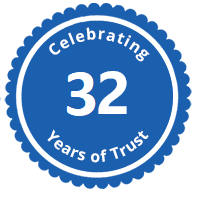
Celebrating
32 Years in Business
We've been around a long time - you can be assured we'll be around tomorrow!
- Printer Supplies and Parts, since 1992

Customer Satisfaction
PrinterSupplies.com specializes in HP. We offer FREE email technical support to help guide you through fixing your own LaserJet printer to save you money. We carry over 3000 HP printer parts mostly New HP Original and Refurbished parts for older printers.
With thousands of happy customer's from individuals to large companies, you will find our customer service outstanding. Look at our reviews!


 Legend for front panel error LED indicators
Legend for front panel error LED indicators Paper out, door open or no EP cartridge.
Paper out, door open or no EP cartridge. Memory error, too much data or data to complex. Add memory - up to 9 MB or reduce page complexity.
Memory error, too much data or data to complex. Add memory - up to 9 MB or reduce page complexity.  Manual Feed - waiting for you to add sheet of paper for manual feed from single sheet slot. Load paper and then press and release front panel button. Manual feed controlled by software
Manual Feed - waiting for you to add sheet of paper for manual feed from single sheet slot. Load paper and then press and release front panel button. Manual feed controlled by software  Printer is in sleep mode or unplugged. Press front panel button to wake up printer. Try printing an engine test (sheet of vertical lines) by pressing the engine test button located behind the access hole on the lower front of the printer.
Printer is in sleep mode or unplugged. Press front panel button to wake up printer. Try printing an engine test (sheet of vertical lines) by pressing the engine test button located behind the access hole on the lower front of the printer.  This LED pattern, shown while pressing the front panel button, indicates a fuser error. Measure the resistance between pins one and two of connector J102 - they should read 30 +/- 10 ohms. If open, the fuser ceramic heating element will need to be replaced.
This LED pattern, shown while pressing the front panel button, indicates a fuser error. Measure the resistance between pins one and two of connector J102 - they should read 30 +/- 10 ohms. If open, the fuser ceramic heating element will need to be replaced.  This LED pattern, while pressing the front panel button, indicates a laser scanner error. Power cycle the printer by unplugging from the power source. If error persists, scanner may need replacement. In rare instances a defective DC controller may cause this error.
This LED pattern, while pressing the front panel button, indicates a laser scanner error. Power cycle the printer by unplugging from the power source. If error persists, scanner may need replacement. In rare instances a defective DC controller may cause this error.  This LED pattern, while pressing the front panel button, indicates a formatter error. Power cycle the printer by unplugging from the power source. If error persists, remove printer data cable and power cycle again. If error persists you will need to replace the formatter PCA.
This LED pattern, while pressing the front panel button, indicates a formatter error. Power cycle the printer by unplugging from the power source. If error persists, remove printer data cable and power cycle again. If error persists you will need to replace the formatter PCA.